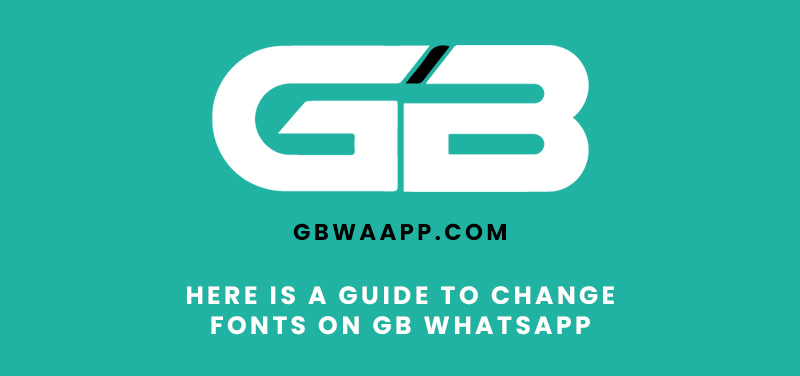Here is a guide to changing fonts on GB Whatsapp
GB WhatsApp is one of the most hyped and widely used messaging App, and its use has grown over the past few years. It is a modified version of the original Whatsapp software that offers a number of extra features, including the ability to change the chat background, font, and theme.
Changing fonts on GB WhatsApp can significantly improve user experience by making the app more visually appealing and easy to read. Bold and italic typefaces are available for users to select from, which can improve the app’s overall appearance and feel. Users may find it simpler to distinguish between various message kinds, such as group messages and personal communications, by customizing fonts.
The purpose of this article is to provide a quick guide on how to change fonts on the app. This article will provide step-by-step instructions on how to change the font style on GB WhatsApp and also offer additional tips for customizing the app. By the end of this article, readers will have a better understanding of how to personalize their Gb Whatsapp experience by changing fonts and other customization options.
How to Change Fonts on GB WhatsApp?
If you want to customize the fonts on your GB WhatsApp, follow these simple steps:
Step 1: Download and Install
To begin, download the latest version of the app from gbwaapp.com. Make sure to enable ‘Unknown Sources’ in your phone’s settings to install the app.
Step 2: Open Gb Whatsapp and Go to Settings
After installation, open the app and tap on the three dots located in the top right corner of the app’s home screen. Select ‘Settings’ from the drop-down menu.
Step 3: Tap on ‘Universal’ and then ‘Header’
Once in the settings menu, select the ‘Universal’ option and then ‘Header.’ Here, you will find the option to change the font style.
Step 4: Select the Desired Font Style and Save the Changes
Choose your preferred font style from the available options and tap on ‘Save.’ You can also choose to make the font bold or italicized.
Step 5: Restart the app to Apply the Changes
To apply the changes, close the app and reopen it. You should now see the new font style applied to your app.
By following these simple steps, you can easily customize the font style on your app to suit your preferences.
Additional Tips for Customizing Gb Whatsapp
Apart from changing the font style, there are several other ways to customize your App. Here are some additional tips:
- Changing Font Size
It allows users to adjust the font size to make it easier to read messages. To change the font size, go to ‘Settings’ > ‘Chat Settings’ > ‘Font Size.’ Here, you can select from several font sizes and preview how they look in the app.
- Changing Font Color
Users can also change the font color of the app to add a personal touch to their chats. To change the font color, go to ‘Settings’ > ‘Universal’ > ‘Entry Text.’ Here, you can choose the color for your font from the available options.
- Downloading and Using Custom Fonts
If you want to use a specific font that is not available in the app, you can download custom fonts from the internet and install them on your device. Once you have installed the font, go to ‘Settings’ > ‘Universal’ > ‘Header’ and select the custom font from the list of available options.
- Using Gb Whatsapp Themes to Complement Font Styles
It also allows users to customize the app’s overall theme. By selecting a theme that complements your font style, you can create a cohesive and visually appealing look for your Gb Whatsapp. To change the theme, go to ‘Settings’ > ‘Themes’ and select a theme from the available options.
By following these additional tips, you can personalize your Gb Whatsapp experience even further and make the app truly your own.
Conclusion
In conclusion, customizing the font style on your Gb Whatsapp is a simple and effective way to enhance your user experience. Here’s a quick recap of the steps to change the font style:
- Download and install Gb Whatsapp
- Open the app and go to settings
- Tap on ‘Universal’ and then ‘Header’
- Select the desired font style and save the changes
- Restart the app to apply changes
Personalizing the app is important as it can improve the way you communicate with others and make the app more visually appealing. By exploring the various customization options available, you can make the app truly your own.
We encourage you to experiment with the different customization options available on the app, such as changing the font size, and color, and using custom fonts. By doing this, you may design a special and customized user experience that is based on your choices.
We hope this article has been helpful in guiding you through the process of changing fonts on Gb version and inspiring you to explore other ways to customize the app to suit your needs.