Learn to stop WhatsApp from Saving Photos in the Gallery!
As we all know that WhatsApp is a medium to chat, share memes, share pictures, and a lot more with your family and friends. You can send images & photos on WhatsApp to any of your family or friends that are in your contact list. We all do share things that too for free of cost without any additional charges. Anyhow, there always comes a point, and happens to all of us we receive unimportant images and photos which are bogus and are of no use to us. Such data consumes a lot of your device storage and can be a real pain when your storage is running low.
In such instants, you all must have wondered if there must be a tip or hack to cater to this problem and get rid of all the unnecessary data. In such cases, we all think that there should be an option to stop WhatsApp from saving photos automatically. So, if you are going through a similar issue then you are at the right place. I assure you that after reading this blog, this issue will be catered to and you will learn how to stop WhatsApp from saving photos.
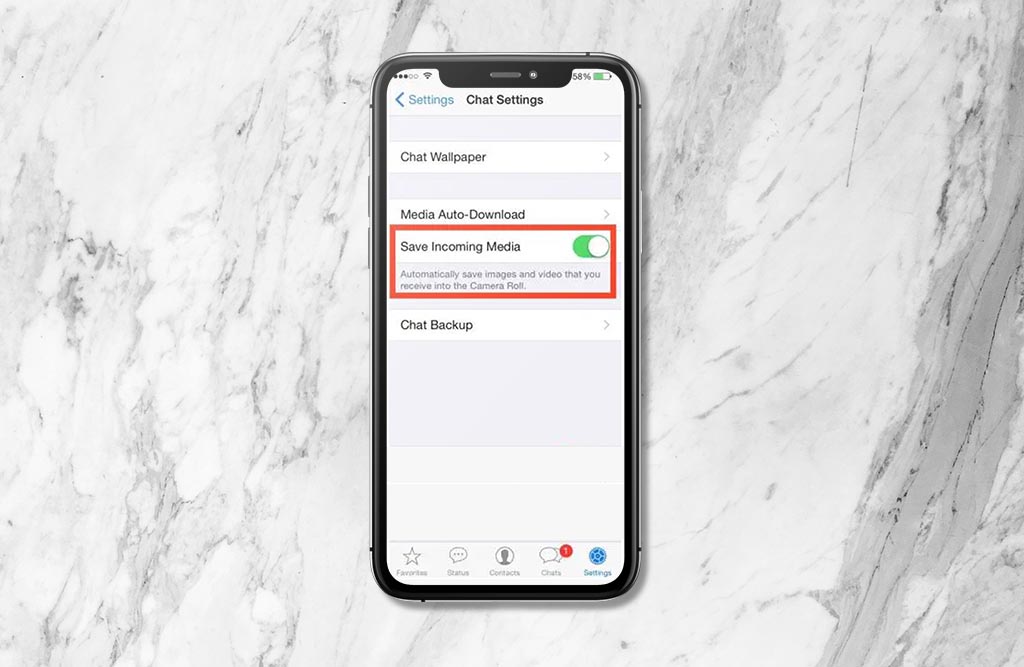
WhatsApp is a communication app that is easily available and can be downloaded via the Play Store or Apple Store depending on your device. WhatsApp required Internet or Mobile data to deliver messages, images & documents. But unfortunately, WhatsApp automatically downloads and saves photos when a sender sends them.
STOPPING WHATSAPP TO SAVE PHOTOS ON IPHONE:
Nothing in this world is impossible! Similarly, there is absolutely nothing complicated in stopping useless bulk photos on iPhone. The only thing that you have to do is find the setting in WhatsApp and turn it off.
Follow these easy steps to turn off this feature,
- 1stly you have to unlock your phone
- Open WhatsApp
- Go to WhatsApp settings by clicking the gear icon seen on the screen
- Next, find data and storage usage setting
- Click the option of the media auto-download feature
- Now turn off the option for photos by clicking it
- Finally, in the end, visit WhatsApp settings and select chats
- In the last step, disable the option of saving to the camera roll
Following these steps, the pictures and images from your friends, families, and other groups will not be saved in the gallery automatically
STOPPING WHATSAPP TO SAVE PHOTOS ON ANDRIOD:
The same settings can be applied to Android devices too with a little tweaking and is completely possible to switch off the auto-save option on WhatsApp. Here are the steps which will help you achieve the desired action.
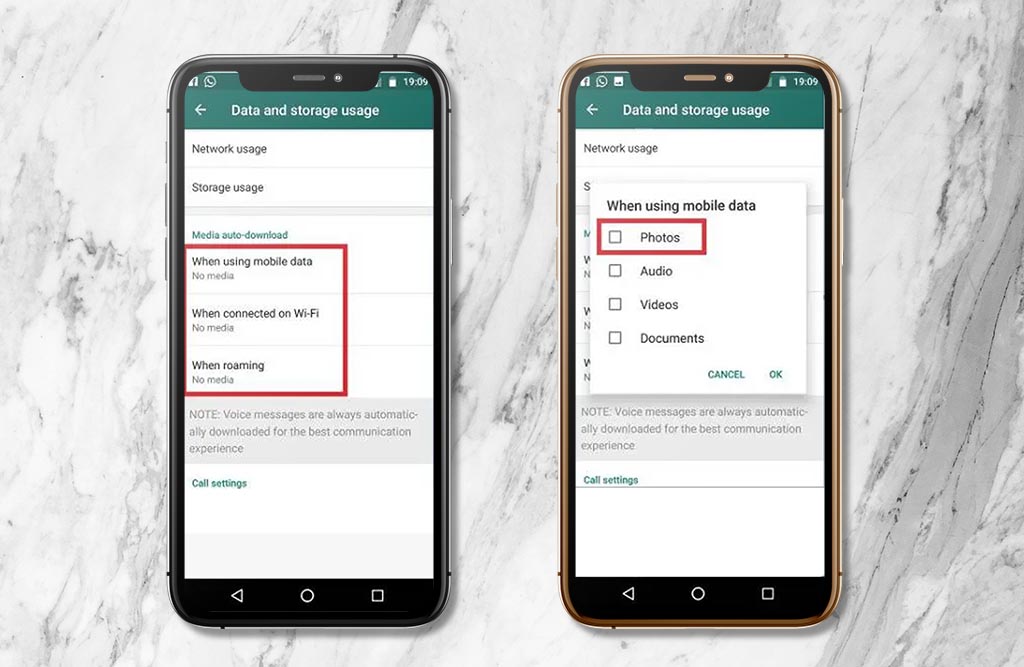
- 1stly you have to unlock your phone
- Open WhatsApp
- Click on the three dots that you see on the screen of your device
- Now go to the settings
- Next, find the data and storage usage setting
- Find and click the option of media auto download feature
- Here you will find three sub-categories, Wi-Fi, mobile data, and roaming.
- Select the desired option and tap on it
- Now turn off the option of auto-download for photos or other media
- Lastly, visit your WhatsApp settings, here you will find chat options, here turn off the media visibility
Following these steps, the pictures and images from your friends, families, and other groups will not be saved in the gallery automatically.
As mentioned previously, it is not at all a difficult task to do this if you follow the mentioned steps be it Android or iOS. The same steps are for GB WhatsApp Pro as well. Such options are available in other options of WhatsApp as well so you are all sorted. Some of the options are,
- GB WhatsApp Download
- Fm WhatsApp
- Yoo WhatsApp Download
- WhatsApp Plus
Conclusion:
A lot of us get annoyed when WhatsApp automatically downloads unwanted photos into our device gallery. But, worry not! By following the easy peasy steps mentioned in my blog, you can now learn how to stop WhatsApp from saving photos.